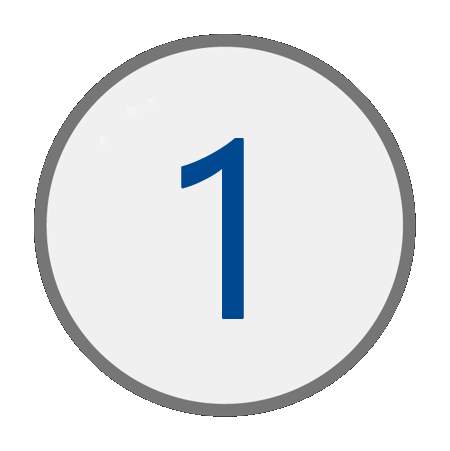
Accessing the Dashboard Tools
Detail Instructions: Accessing IPATS
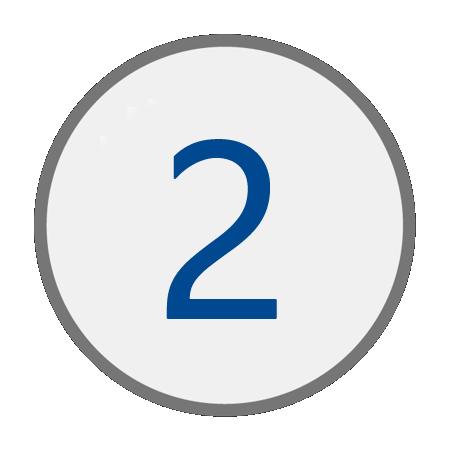
Using the Dashbord Tools
- White - Informational
- Yellow - FYI, action may be needed
- Red - Warning, action is needed or will be needed soon
- Green - Step completed or successful progress is being made
-
Filters:
- Use the Workforce Program filter to view data counts for Adult, Dislocated Worker, Youth, or LWIA 90 programs.
- Use the Organization filter to view data counts specific to an LWIA or LWIA 90.
- If filtered to an LWIA, use the Office filter to see specific data counts by office.
- Use the Career Planner filter to see specific data counts by career planner. This will be the career planner identified on the application.
- If filtered to LWIA 90, use the Program/Grant Opportunity filter to see specific data counts by a program or grant opportunity.
- Use the Column Selector to include or exclude customer data points.
- Use the
Refresh button to reset the column list back to the default.
- Use the Export button to export the customer list data.
- Detail Instructions:
Using the Dashboard Tool - State Users